How to See Devices Connected to WiFi: A Step-by-Step Guide
In today’s connected world, securing your WiFi network is crucial. Unauthorized access can not only slow down your network but also create significant security risks, such as data theft or cyberattacks. By identifying the devices connected to your WiFi, you gain control over your network and ensure that only trusted devices have access. This guide will show you how to view and manage connected devices to keep your network secure.
Step 1: Access Your Router’s Admin Panel
How to see devices connected to WiFi, to begin, you need to access your router’s admin panel. This panel serves as the control center for your router, where you can configure settings, check connected devices, and more. Although the steps may differ slightly depending on your router model, the general approach is the same:
-
Open Your Web Browser
Type your router’s IP address into the browser’s address bar. Common addresses include192.168.1.1or192.168.0.1. You can find the correct address in your router’s manual or by searching for your router model online. -
Log Into the Admin Panel
Once the router’s login page loads, you’ll need to enter your username and password. If you haven’t changed the default credentials, these can usually be found on the back or bottom of your router or in the manual. Common defaults are “admin” for both the username and password, but this can vary depending on the router. -
Navigate to the Device List
After logging in, look for sections like ‘Device List,’ ‘Attached Devices,’ or ‘Client List.’ This area will show all devices connected to your WiFi network. Some routers display device names, IP addresses, and MAC addresses, while others may just show the number of connected devices. -
Review Connected Devices
Now, take a look at the list of connected devices. Each device will typically show its IP address and MAC address. Some routers may also display the device name or type, like “phone” or “laptop.” If you’re unsure about a device, you can identify it by its MAC address or by temporarily disconnecting and reconnecting devices.
Step 2: Use Mobile Apps to Monitor WiFi Connections
Many router manufacturers offer mobile apps that make it easier to monitor your WiFi network. These apps provide a user-friendly interface and real-time data, allowing you to see which devices are connected at any time. Some popular apps include:
-
Netgear Nighthawk: This app provides an intuitive interface for managing connected devices, monitoring network speed, and adjusting settings directly from your phone.
-
TP-Link Tether: This app is designed for TP-Link routers, allowing you to view connected devices, pause internet access, and configure network settings remotely.
These apps offer a quick and convenient way to manage your WiFi network and keep an eye on any unfamiliar devices.
Step 3: Benefits of Regularly Checking Your WiFi Connections
Regularly monitoring the devices connected to your WiFi network offers multiple benefits, including enhanced security and optimal network performance. Here are some key advantages:
-
Improved Security
Identifying unauthorized devices prevents potential security breaches and stops unwanted guests from accessing your network. It adds an extra layer of protection to your personal data. -
Better Bandwidth Management
Regular checks help you see which devices use the most bandwidth. By identifying bandwidth hogs, you can make adjustments to prevent slowdowns and ensure all devices get optimal network performance. -
Enhanced Device Monitoring
Keeping track of connected devices ensures that only trusted devices can access your WiFi. It provides peace of mind knowing your network is secure from unauthorized access.
Step 4: What to Do If You Find Unknown Devices
If you discover unfamiliar devices connected to your network, it’s essential to take immediate action. Unauthorized access can compromise your security and slow down your connection. Here’s what you should do:
-
Change Your WiFi Password
The first step is to change your WiFi password to something strong and unique. Use a combination of uppercase and lowercase letters, numbers, and special characters for maximum security. -
Update Your Router’s Firmware
Routers frequently release firmware updates to fix security vulnerabilities. Make sure your router is running the latest firmware to protect it from potential threats. You can usually find firmware updates in your router’s admin panel. -
Set Up a Guest Network
Consider creating a guest network for visitors. This keeps your main network secure and separate from devices you don’t trust. Many modern routers support guest networks, making it easy to manage access. -
Review Router Settings for Security
Double-check your router settings to ensure no unauthorized configurations have been made. Many routers offer additional security features such as WPA3 encryption or MAC address filtering, which help block unknown devices.
Conclusion: Keeping Your WiFi Network Secure
How to see devices connected to WiFi, By following these steps, you can take control of your WiFi network and ensure that only authorized devices have access. Regularly monitoring your connected devices helps protect your network from security threats while optimizing its performance. Staying proactive about your network’s security is key to keeping your personal information safe and your WiFi running smoothly.