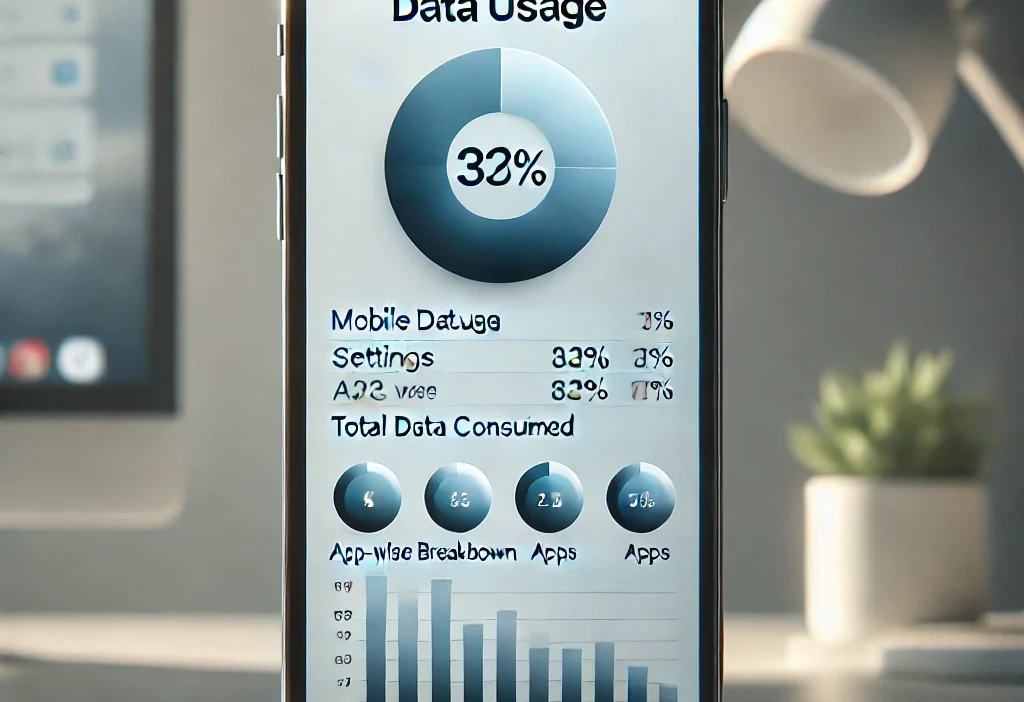In today’s digital age, staying on top of your mobile data usage is crucial to avoid unexpected charges and manage your monthly plan effectively. For iPhone users, monitoring data consumption is easy and convenient. In this guide, we will walk you through the steps to check your mobile data usage on an iPhone.
Step 1: Open the Settings App
To begin, unlock your iPhone and locate the Settings app on your home screen. The Settings app is represented by a gear icon and is where you can adjust various preferences and configurations on your device.
Step 2: Select Cellular or Mobile Data
Within the Settings app, scroll down and look for the ‘Cellular’ or ‘Mobile Data’ option. Tap on this section to view detailed information about your data usage and settings.
Step 3: View Data Usage
Once you are in the Cellular or Mobile Data section, you will see your data usage statistics displayed prominently. You can typically view the amount of data you have used during the current billing cycle, as well as which apps are consuming the most data.
Step 4: Reset Data Usage Statistics
If you want to monitor your data usage from a specific date or reset the statistics to track it from the beginning of your billing cycle, scroll to the bottom of the page and select the ‘Reset Statistics’ option.
Step 5: Set Data Usage Alerts
To prevent exceeding your data limit, you can set up data usage alerts on your iPhone. Simply toggle the ‘Data Roaming’ and ‘Low Data Mode’ options to receive notifications when you are approaching your limit.
By following these simple steps, you can easily check and manage your mobile data usage on your iPhone. Stay informed and in control of your data consumption to avoid any surprises on your phone bill!
List of trusted sources
Here are some trusted sources:
- Apple Support – Official guide on checking data usage.
- Carrier Websites – AT&T, Verizon, T-Mobile, etc., provide data tracking.
- MacRumors & 9to5Mac – Reliable tech guides.
- YouTube – Apple’s channel & tech influencers offer step-by-step videos.